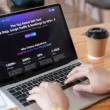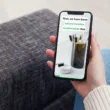Run an Efficient Store by Removing Shopify Apps
Removing unused apps from your Shopify store is important for several reasons, all of which can have a direct impact on your store’s performance and your customer’s experience.
Here are several reasons why it’s a good idea to uninstall Shopify apps you’re no longer using:
- Speed optimization: Apps can slow down your website as they often load additional scripts, stylesheets, and other resources. This can increase your page load time, which negatively affects user experience and can also hurt your search engine rankings. Plus, website visitors are known to abandon sites that take too long to load, which can lead to a loss in potential sales.
- Recurring monthly fees: While many Shopify apps are free, many charge you a recurring fee. These fees can be monthly or even yearly. If you’re no longer using a Shopify app, be sure to disable and remove it so that you don’t get any surprise charges made to your credit card down the road.
- Increased security: Apps and plugins can act as a doorway for bad actors and unwanted vulnerabilities to gain access to your website. Delete Shopify apps to lessen these chances and maintain optimal security.
- App conflict: Installing and running multiple apps on one Shopify store can sometimes lead to conflict. This is where one app or even your entire website may not work as expected due to apps not working together properly.
- A tidy admin: Removing unnecessary themes, apps, pages, images and so on will keep your Shopify admin clean and will help you to stay organized.
How to Delete a Shopify App
When building a Shopify store, we often install apps to help customize the way our online store looks and functions. But, over time, you may wish to uninstall apps that you’re no longer using. In this Shopify tutorial, learn how to uninstall a Shopify app from your store’s admin.
Before deleting an app, you can click on Apps in the left-hand menu to see which apps are currently installed in your Shopify store. When you’re ready to remove an app, follow these steps:
- Click on Settings in the bottom left-hand corner.
- Click on Apps and Sales Channels.
- If you see a Remove link next to the app you’d like to remove, click on it. Otherwise, hover over the app and hit Uninstall. You can also click on the 3 dots and then select Uninstall.

- If you’d like, you can provide a reason for why you are uninstalling the app and leave a comment. This is optional.
- Click on the Uninstall or Delete button to complete the process.

By following the step-by-step tutorial above, you can easily remove unwanted apps from your store, ensuring a streamlined and optimized e-commerce experience. Don’t let unnecessary clutter slow you down—uninstall unnecessary apps with confidence and focus on what matters most: growing your business.
For more tutorials, check out our Shopify Tutorials page and be sure to sign up for our newsletter below for free marketing resources that are designed to help grow your business online!