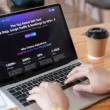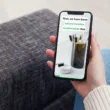Why Should I Remove Files from My Online Store?
Regularly deleting old and outdated files such as images and PDFs from your Shopify store – or any website for that matter – is considered to be a best practice and is beneficial for a few different reasons:
- Organization and efficiency: Maintaining a clean and organized admin is a much better route than having a cluttered media library which can slow you down and make it difficult to find things.
- Unwanted access: Imagine having a PDF linked on a product page that outlines product safety information or a set of instructions. If that information becomes out-of-date, you’ll want to delete the file so that customers can no longer access it – even if you forget to remove the link from your webpage.
- Speed and performance: Unnecessary files, especially large ones, are known to slow down a website’s loading time. To avoid decreasing your bounce rate and user engagement as a result of this, make a point of removing old files you no longer need.
How to Delete Files in Shopify
Shopify recently moved the Files page. While it used to be found under Settings, you will now find it under Content.
- Click on Content in the left-hand menu. Then, hit Files.
- A list of your files will appear along with useful information about each file such as:
- The date it was added to your Shopify store
- The file’s size
- A reference as to where it is being used on your website
- A link to the file that you can copy
- Locate the file that you’d like to delete by scrolling down the page or by using the Search or Sort buttons in the top right corner of your screen. In the example below, we searched for the word “logo”.
- To delete a file – individually or in bulk – simply select the checkbox next to the file name. Then, hit the Delete File button at the bottom of the page.
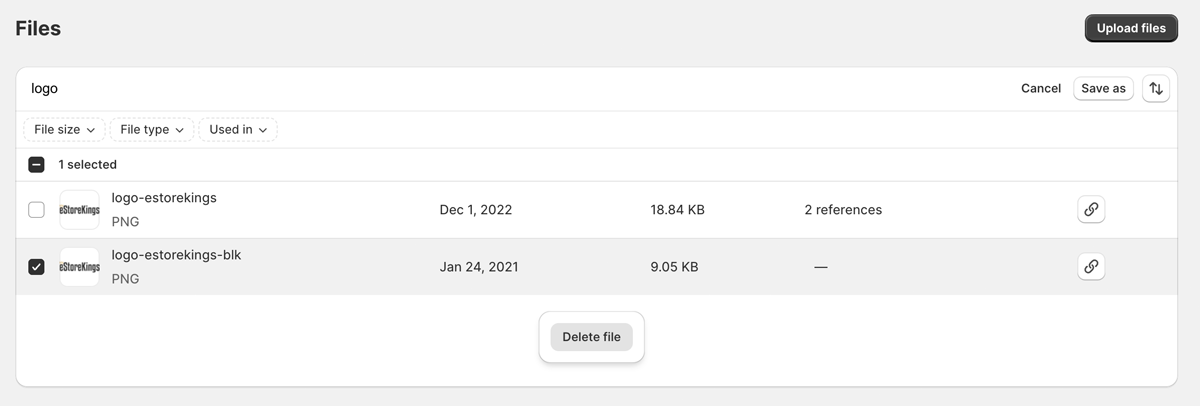
- A popup window will appear. Confirm that you would like to delete the file by clicking on the Delete button. Your file will then be removed from your list of files.
For more tutorials, check out our Shopify Tutorials page and be sure to signup for our newsletter below!