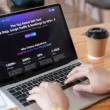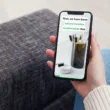Once in the Shopify admin, click on Settings in the bottom left-hand corner. Then, click on Payments.
At the top right of the page, click on Manage. Scroll down to Currencies and click on Add Currencies.
From there, check off all of the currencies that you’d like to add and click Add Currencies and then Save.
Now that you’ve added the new currencies, refresh your website to see if the currency toggle shows up in the top navigation. If it doesn’t, you’ll have to turn it on in the theme settings. In the left-hand admin menu, click on Online Store. Then, click on the Customize button. From here, the steps you take may depend on your theme. For the theme we’re using today, Warehouse, we went to Header under Sections and checked off the Currency Selector check box.
After clicking Save, we refreshed the site and now see the currency options in the top navigation.
You should now be able to add multiple currencies to your Shopify store.