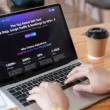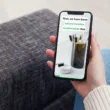How to Setup a Discount Code in Shopify
Click on Discounts in the left-hand menu. Then, click on the Create Discount button in the top right corner of the page.
You’ll be given two options – Discount Code and Automatic Discount. In this tutorial, we will look at setting up a Discount Code that customers will enter at checkout.
Please note that customers can only use one discount at checkout. For example, if they use a discount code, they will not be eligible for any automatic discount that you have running at that time.
After you click on Discount Code, give your discount a name (ie, SUMMER10). This is the code that your customers will enter at checkout in order to get the discount.
Select which Type of discount you’d like to use. The choices are Percentage, Fixed Amount, Free Shipping and Buy X get Y.
By Percentage
Enter the percentage that your customer will save with this discount code. For our example, we’ll use 10% off of the entire order. You could also choose a percentage off of a specific collection or specific products by select either option and searching for the collect or product(s). Next, select the Minimum Requirements (if any).
By Fixed Amount
Enter the dollar amount that you’d like to give your customer and then select what that can use the discount code on – Entire Order, Specific Collections or Specific Products. In our example, we have chosen Specific Products and have checked off “Only apply discount once per order” so that the customer can only use the discount once. Next, select the Minimum Requirements (if any).
Free Shipping
Select whether you’d like to give free shipping to people in All Countries or Selected Countries. If you want to choose Selected Countries, you can search for specific countries using the search tool. Then, set the Minimum Requirements if there are any.
Buy X Get Y
Let’s say you’d like to create a discount code that allows your customers to buy 2 get 1 free (aka buy X get Y). It would look like the screenshot below. You can, of course, modify the configuration to fit your needs. In our example, we are saying that if a customer purchases any 2 products in the Home Decor collection, they will receive the “Coffee in one hand – Print” for free.
Next, select the Customer Eligibility. You can select Everyone or if you have defined customer groups, you can select Specific Groups of Customers and choose a group. You can also select Specific Customers and search for customers by their name or email address.
If you’d like to limit the number of times that a discount code can be used, check off one of (or both of) the Usage Limits checkboxes. Most of the time, you’ll want to at least check off the “Limit to one use per customer” so that a customer doesn’t use the discount code again and again.
Lastly, set your start and end dates. If you don’t want the discount code to ever expire, leave the Set End Date box unchecked. Otherwise, check it off and enter your end date.
Click the Save button and you’re all set and ready to give out your new Shopify discount code!