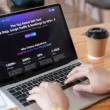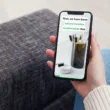Save Time by Duplicating Products
If you’re building or maintaining an eCommerce business using Shopify, adding new products can be a part of your ongoing to-do list. Once you begin adding similar items back-to-back, you will quickly see how this time-consuming task impacts your productivity. In this tutorial, we’ll show you how to duplicate a product in your Shopify store.
In addition to saving you time, duplicating products also leaves less room for error. Many of the details and settings from the original product will be copied over to the second one, meaning you do not have to re-enter details such as the Vendor, collections and tags.
Here’s a pro tip: When duplicating a product in Shopify, copy over a product that has similar details such as images, pricing and descriptions. It will make the process go even faster!
How To Duplicate a Shopify Product
- Log in to your Shopify admin account and select Products from the left-hand side menu.
- Click on the product you would like to duplicate. Be sure to choose a product that is similar to the new product you would like to create.
- In the top right-hand corner, hit Duplicate.
- Create a Title for the new product. Then, select which details you would like to have carried over such as the Images, SKUs, Barcodes and Inventory Quantities.
- Set the status to Draft if you’d like to push it live at another time or Active if you’d like to publish the product immediately.
- Now, click Duplicate Product at the bottom-right corner of the window.
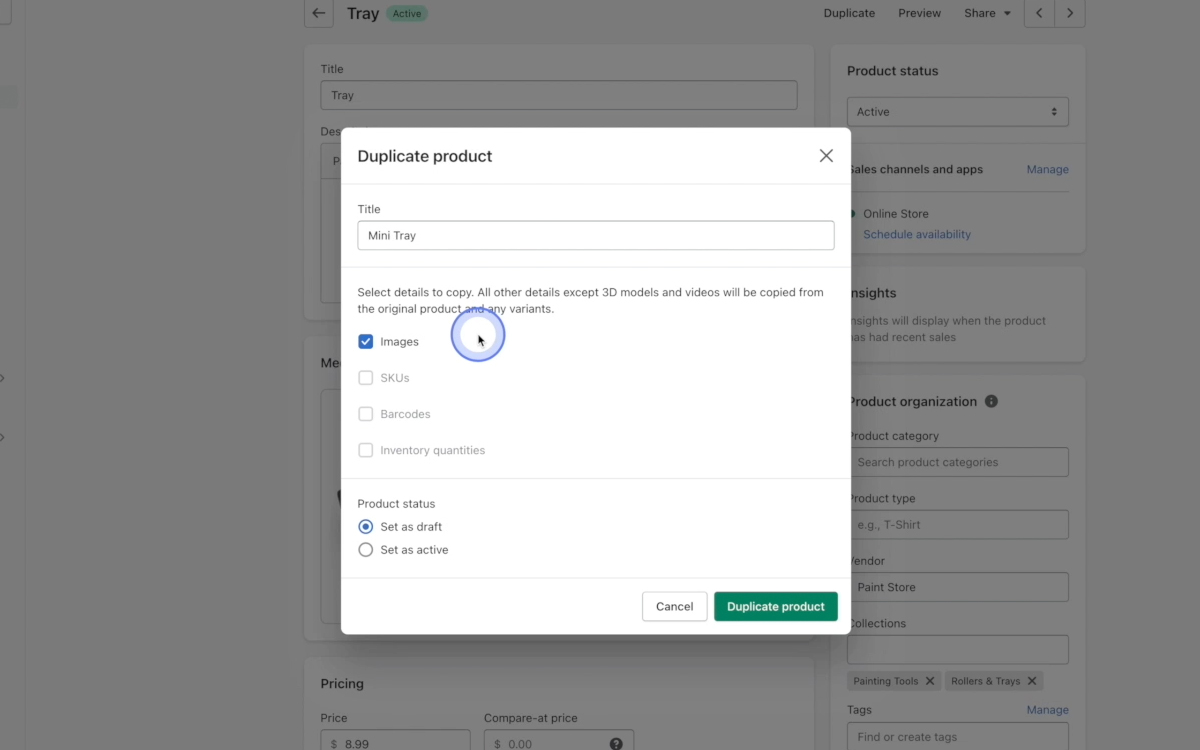
- Review your new product and add any missing information such as a description, images, etc.
- Click Preview to see what it will look like on your Shopify store.
- Review the title, price, new description, and new image.
- If you are satisfied with the new product, click Save in the top right-hand corner.
- If you set the product to Active, you will now be able to see it live on your Shopify store. Go ahead and refresh your web page to view it. Now, your new item is ready to be sold!