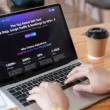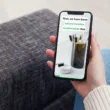Make Additional Money Through Tips
Give your customers the chance to show their support by accepting tips in your Shopify checkout. Not only is this an easy process for your online shoppers, but it’s also an easy setup on your side, in your Shopify admin. Follow the steps below to learn how to turn on and customize your tipping options!
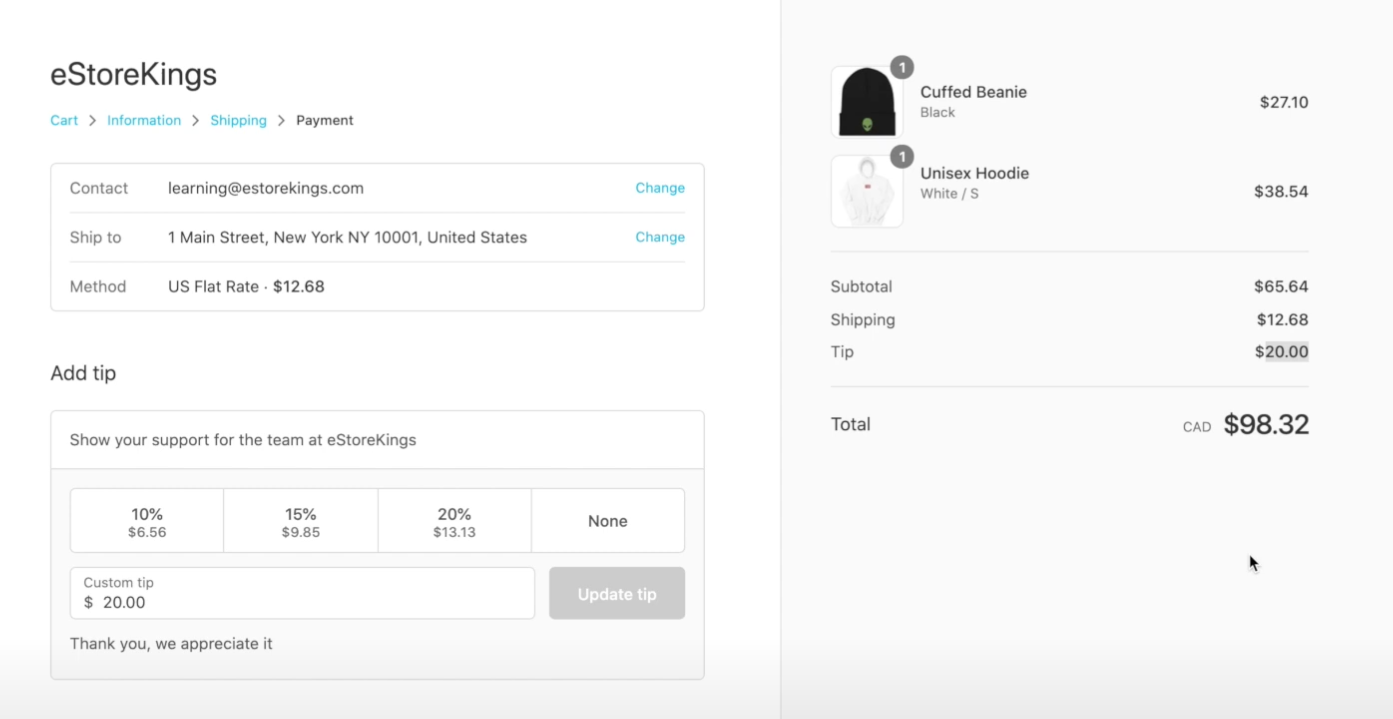
How to Accept Tips and Customize Tipping Options in Shopify
- Click on Settings in the bottom left-hand corner of your Shopify admin.
- Click on Checkout and then scroll down until you see the Tipping section.
- Check off the “Show tipping at checkout” box to enable your tipping options and to view your settings.
- Enter the amounts that you would like to offer to your customers in the Presets fields. In the example below, we put 5%, 10% and 15%. If you’d like, you can check off the “Hide tipping options until customers choose to add a tip”.
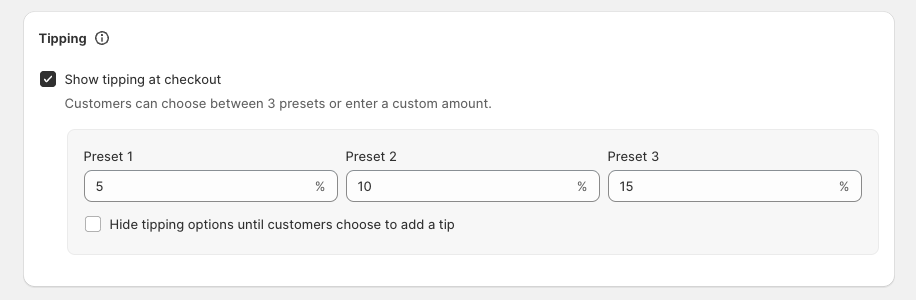
- Click on the Save button which can be found at both the top and the bottom of the page.
Now, when a customer adds an item to their cart and goes through the checkout process, they will have the option of giving you a tip!
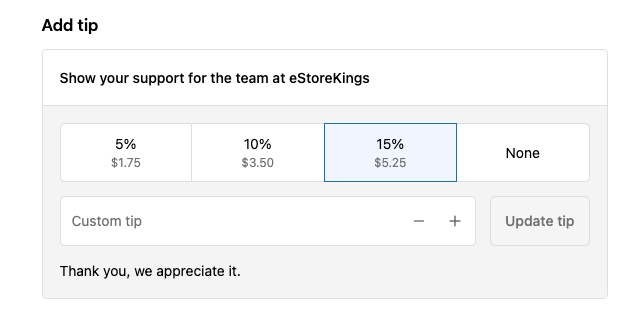
Pro Tip: Edit the Wording at Checkout
You can personalize the messaging found in the tipping section of your checkout now that you have enabled your tipping options. To do this, complete the following steps:
- Click on Online Store under Sales Channels in the left-hand menu in your Shopify admin. This should bring you to the Themes page.
- Click on the 3 dots to the left of the Customize button and select Edit Default Theme Content.
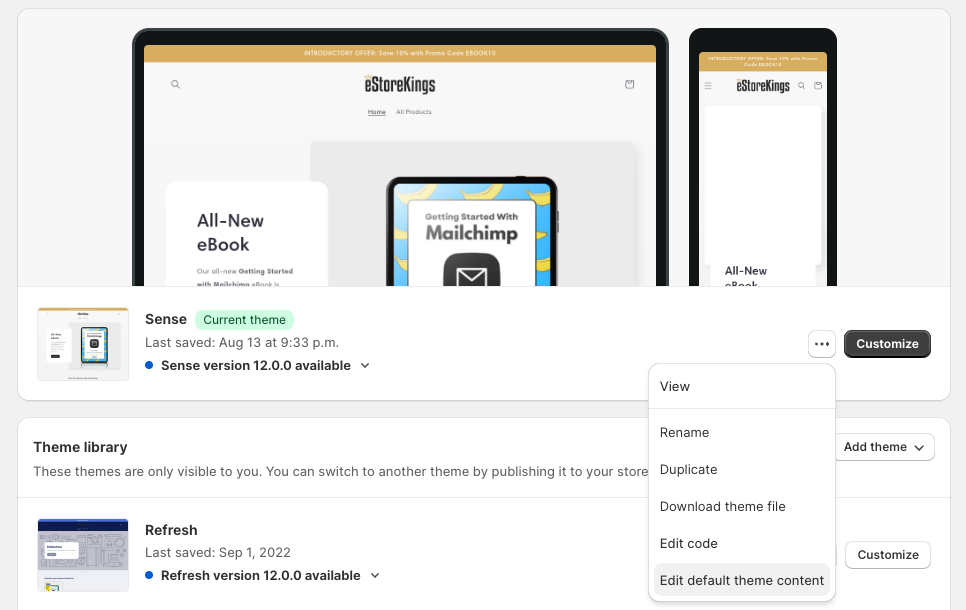
- In the top search bar, search for the terms you’d like to replace such as “Show your support”. You can also click on the 3 dots at the far right and then select Checkout & System. If you scroll way, way, way down, you’ll find Checkout Tips which shows all of the bits of text that you can edit.
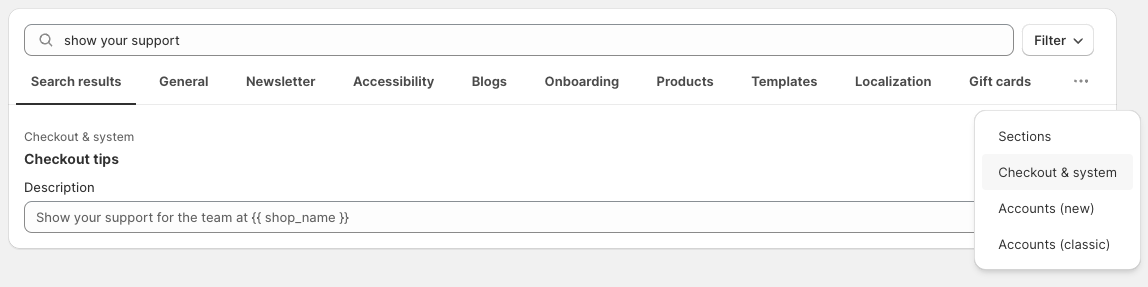
- Edit the text and hit Save.
For more tutorials, visit our Shopify Tutorials page and be sure to signup for our email newsletter below for free resources and the latest tutorials.