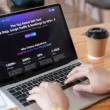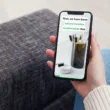Choosing the Right Shopify Theme
Before you install a Shopify theme, you’ll want to make sure it’s the right theme. By default, your store will be setup with a free Shopify theme. You can either use this one or select another free theme or a paid theme.
Things to consider when choosing a Shopify theme:
- Does it align with my brand? With so many themes to choose from, you’re sure to find one that suits your brand and compliments your online presence. Many themes are designed with specific industries in mind which can help narrow down your search.
- Does it come with any features that are useful for my business? Many themes – paid ones in particular – come with a set of powerful features like event calendars, mega menus, stock counters, sticky headers, color swatches, back-to-top buttons and more. It’s best to find a theme that already has features you’re likely to use as opposed to hiring a developer to add them in later.
- Does it come with any premade pages? Premium themes offered on marketplaces like Envato Market come with pre-built layouts that you can use on your homepage, contact page and so on. They also come with a 1-click demo import function (*available only with Envato Market themes) that allows you to fill your store up with demo content that you can then swap out with your own. This saves you tons of time as it builds the bulk of the store for you.
- Will it accommodate a growing catalogue? Sure, you may not have many products right now but you’re likely to expand your product offering over time. You want a theme that is capable of growing alongside your business.
- When was this theme last updated? You want to choose a Shopify theme that has been updated recently. If a theme has not been updated in over a year, for example, it’s a sign that it is not a top priority for the theme author and it’s best to choose another theme.
- Does it have good reviews? Just like any product you purchase, check out the reviews to see what others are saying about the theme. Also, take note of just how many reviews there are. If a theme only has a few reviews, it likely hasn’t been used by many people which can mean that there may be more kinks and bugs for the theme’s team to work out. You’ll want to avoid these.
- Will I receive support? More so with paid themes, you’ll likely receive at least a few months of premium support. This is where you can log tickets and get priority support.
The Difference Between a Free or Paid Shopify Theme
While a free theme is great because, well, it’s free, it will not offer as much flexibility and features as a paid theme will. If you’re just starting out or are dabbling in the world of eCommerce, by all means, stick with a free theme for the time being. But, if you would like to build a more robust store with fancier features, it’s a good idea to look at premium Shopify themes.
Premium Shopify themes are a good choice as they offer the following:
- Premade page layouts including multiple homepages to choose from
- Additional features such as color swatches, inventory countdowns, wishlists and newsletter popups
- 1-click demo import option that allows you to fill your store with demo content that you can then replace with you own which is a massive time saver (*available only with Envato Market themes)
- A unique store design that doesn’t look like everyone else’s. There are only 12 free themes currently available in Shopify’s theme store. As of November 2022, Shopify has 5.6 million online stores. Choosing a premium theme narrows down your chances of having a store that looks like thousands of other stores.
- Premium theme support and thorough documentation filled with tutorials and help articles
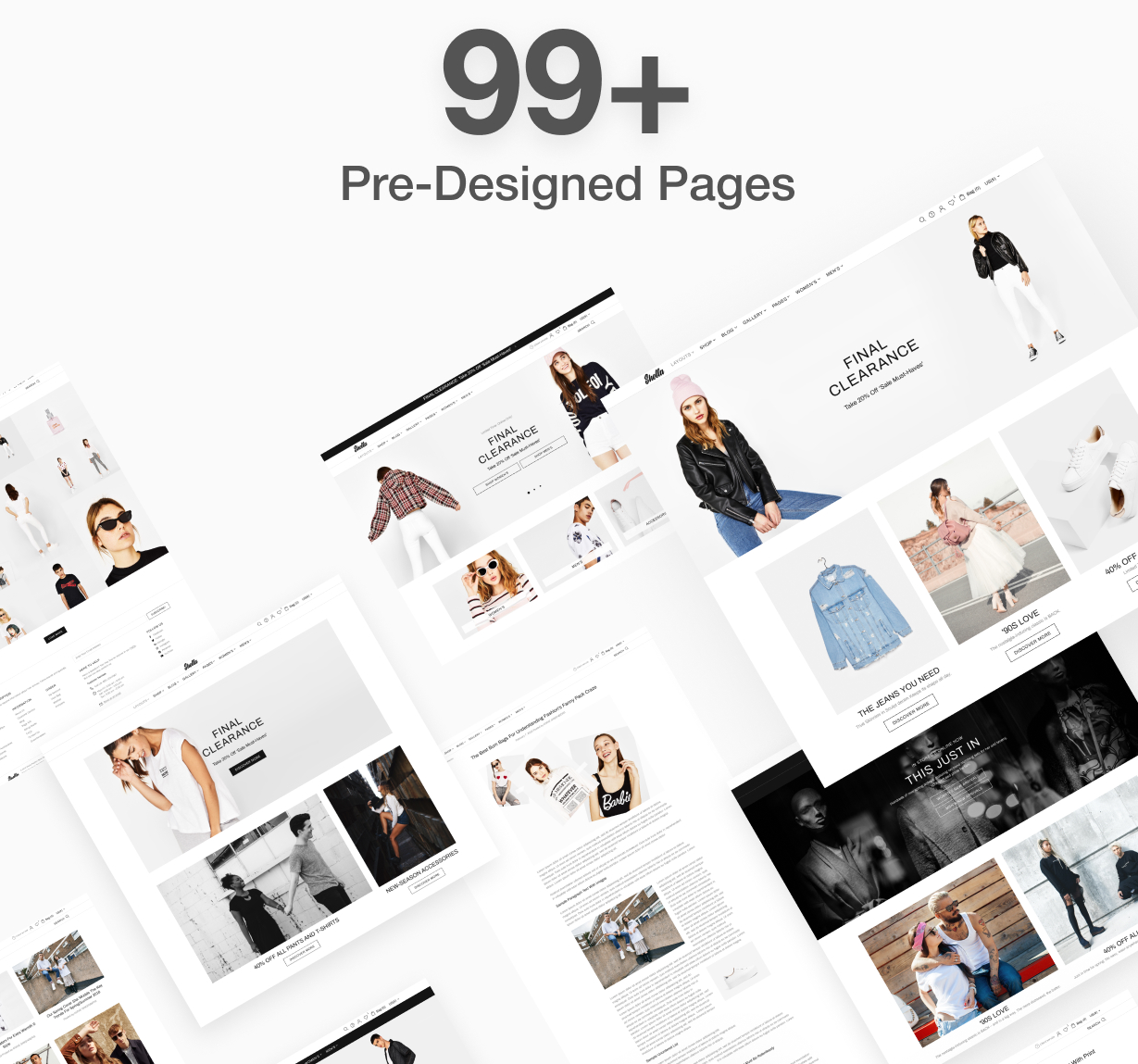
Finding and Viewing Your Current Theme
If you’d like to see which themes you currently have installed along with which theme is active, click on Online Store in the left-hand menu of your Shopify admin. This will take you to the Themes page.
If you have more than one theme installed, you will see the active theme at the top along with a preview of it and then any other themes just underneath, in your Theme Library.
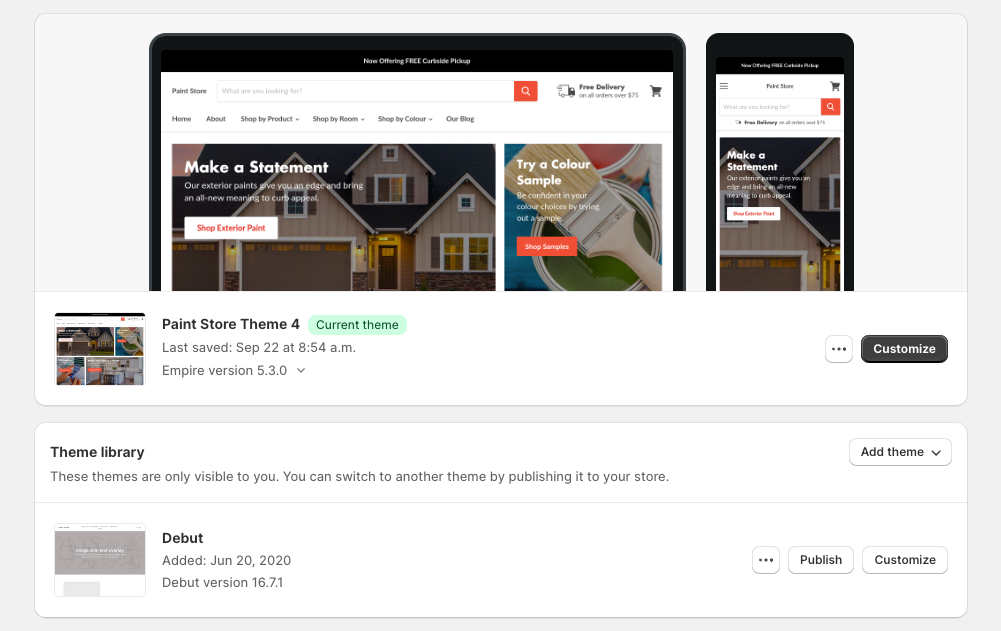
How to Install a Shopify Theme: Free Themes
Just underneath your Theme Library, you’ll see a section called Popular Free Themes.
- Click on any of the themes to learn more about them and to view their demos. Viewing a demo is important because it gives you a much better sense as to how the theme will look and function.
- Once you have determined which free theme you’d like to install, click on the Add button. This will add the new theme to your Theme Library.

- Now that the theme has been added to your Theme Library, you can preview it to see how it will look on your store. To do this, click on the 3 dots and select Preview.
- If you decide that you don’t like the theme after previewing it, click on the 3 dots and select Remove to remove it from your Theme Library.
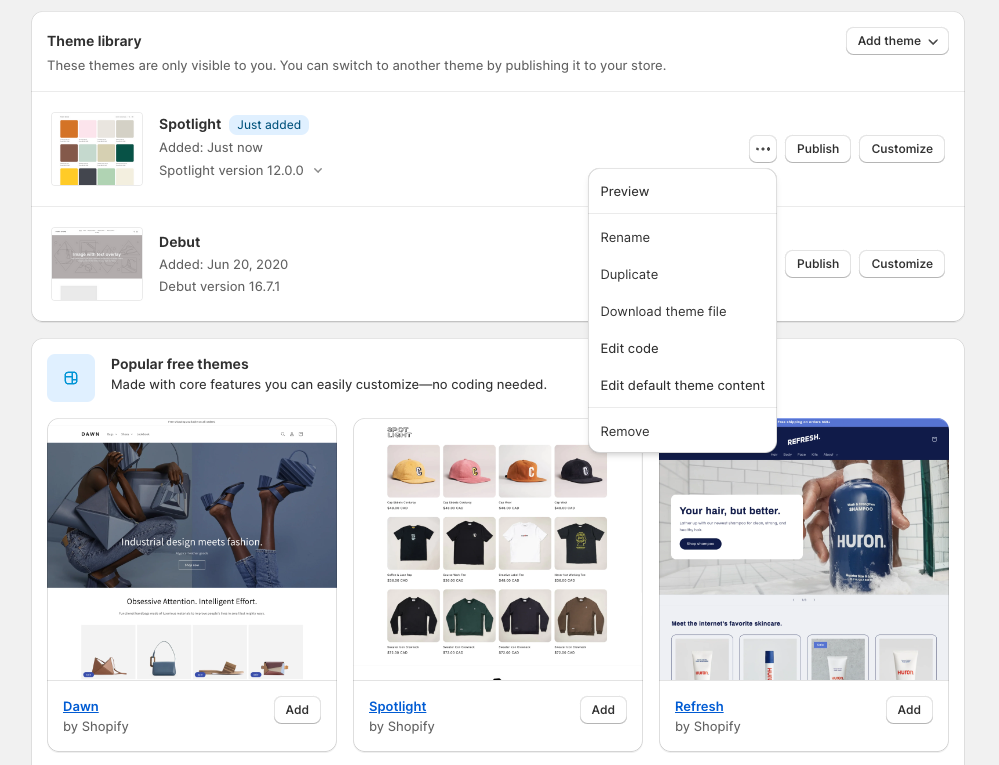
- If anything needs to be modified before you go live with this new theme, click on the Customize button found on the right and make your changes.
- Once you’re ready to go live, click on the Publish button also found on the right. Publishing a new theme will bump your current theme down to your Theme Library. It will not automatically delete it. You can either leave it there for later use or remove it manually.
How to Install a Shopify Theme: Paid Themes
Installing a paid theme will depend on where you’re getting the theme from.
Themes from the Shopify Theme Store are vetted by Shopify, however, they are pretty pricey. These themes range from $150 to $390 USD.
Premium themes found on a popular marketplace like Envato Market offer the same flexibility and built-in features but come with a much lower price tag. You can often find paid themes on Envato Market for $89 USD or less. They also come with a 1-click demo import feature and premade pages that let you quickly build your store.
Whether you choose to go with Shopify or a marketplace like Envato Market, you can expect free lifetime updates to ensure you are always using the latest version of any given theme.
Installing a Theme from the Shopify Theme Store
If you are purchasing a theme through the Shopify theme store, complete the following steps:
- Click on Online Store in the left-hand menu of your Shopify admin. This will take you to the Themes page.
- Scroll down to the Popular Free Themes section and click on the Visit Theme Store button. You could also go to the themes store directly by clicking here.
- Sort through the themes by using the filters on the left-hand side. This will help you narrow down which theme is best for your business.
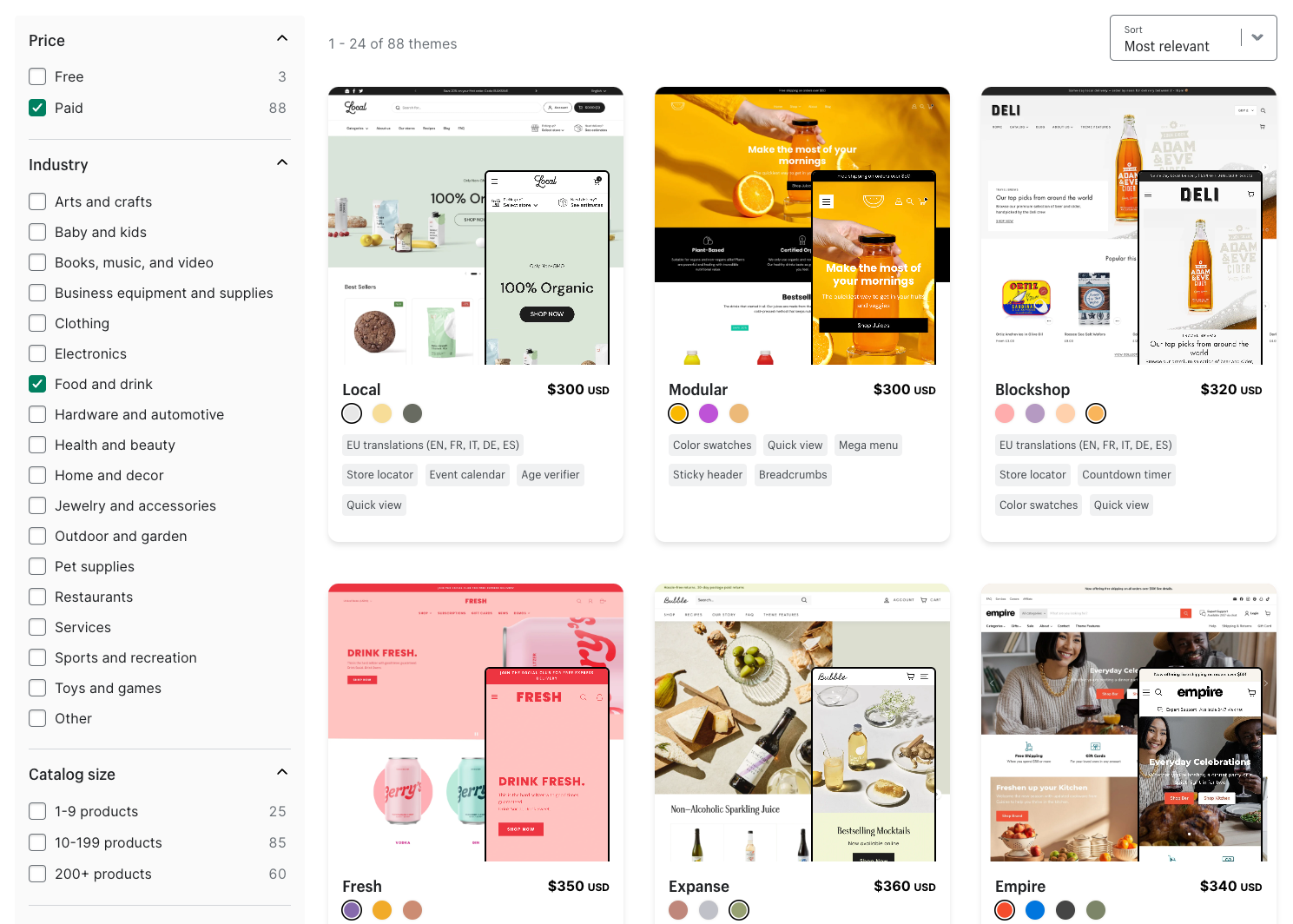
- Once you find the theme you’d like to purchase, click on its thumbnail and then click on the Try Theme button. This will add a free trial of the theme to the Theme Library in your Shopify admin.
- You then have a few options. You can Preview the theme, you can Customize the theme or you can Buy it.
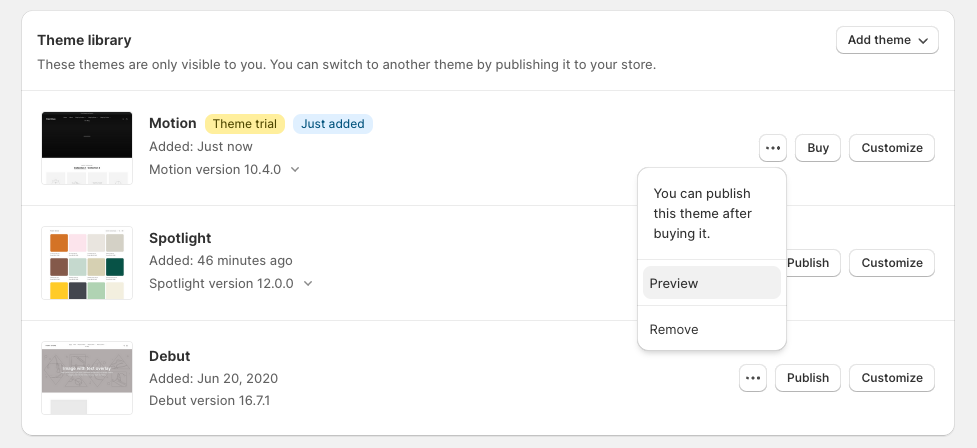
Installing a Theme from Envato Market
If you are purchasing a theme through Envato Market, follow these steps:
- Visit Envato Market and browse through their Popular Shopify Themes. Click on a thumbnail to learn more about a particular theme and to view a Live Preview. The live preview will show you its different demos and pre-built pages while listing its main features.
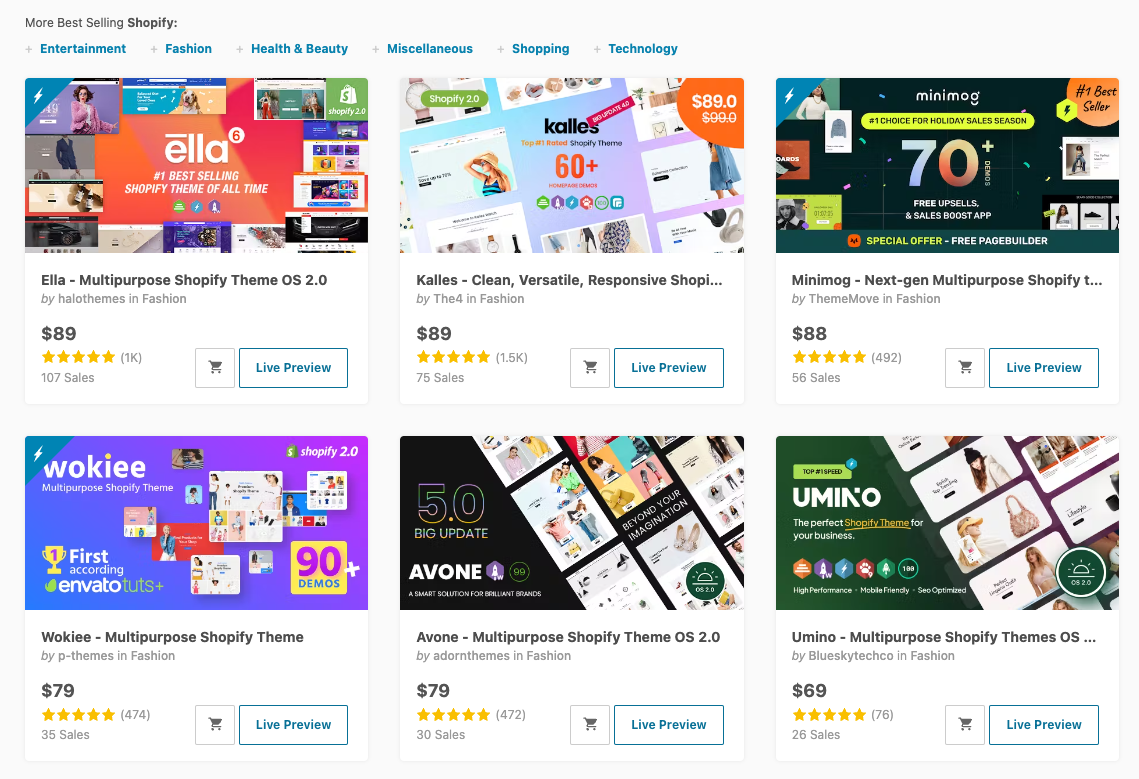
- Once you have chosen your new theme, purchase it by adding it to your cart. You may need to create an Envato Market account if you do not already have one.
- After purchasing your theme, you can find the downloadable files under your profile. Click on Downloads and download the .zip file. Then, head on back to your Shopify admin.

- In your Shopify admin, click on Online Store in the left-hand menu. This will take you to the Themes page.
- In your Themes Library, click on the Add Theme button and select Upload Zip File.

- Your theme will then show up in your Theme Library where you can Preview it, Customize it, and then finally, Publish it.
Now that you know how to install a Shopify theme, be sure to check out our Shopify Tutorials page where we cover just about everything you need to know about Shopify and how to sell more online!