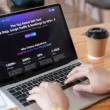Why Save As a PowerPoint File?
In many workplaces, Microsoft PowerPoint is still the tool of choice when it comes to creating and sharing presentation files such as pitch decks, reports, organizational updates and more.
While there are many PowerPoint templates out there, you may be more comfortable building an impressive presentation in Canva. If that’s the case, you can build a presentation using Canva and then save it quickly and easily as a PowerPoint file.
How to Save a Canva Presentation as a PowerPoint File
Once you’re all done creating your presentation in Canva, do the following to save it as a Microsoft PowerPoint file:
- Click on the Share button in the top right-hand corner of your screen.
- Select More located at the bottom of the options.
- Scroll down past Share and Social Media until you see the Save section.
- Click on the red Microsoft PowerPoint icon.
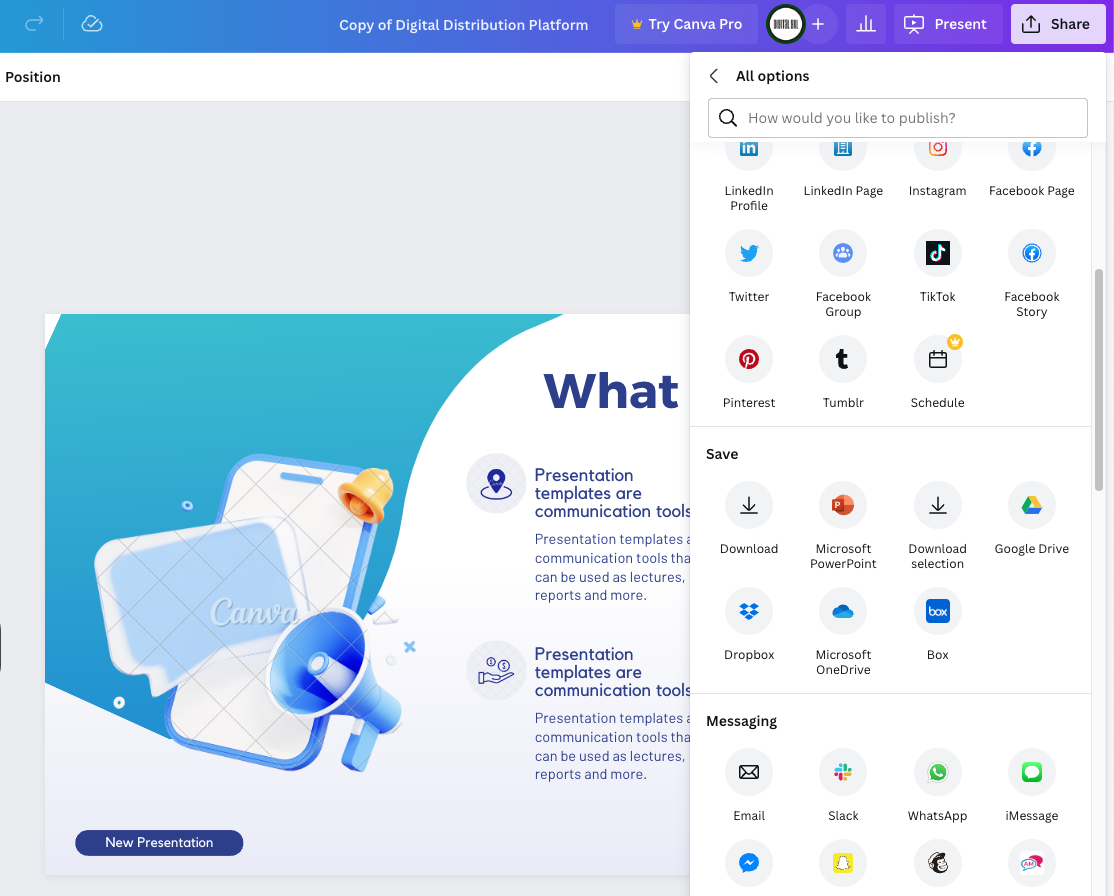
- Using the Select Pages dropdown, choose specific pages or select All Pages if you’d like to include all pages in your presentation.
- Click on the Download button to save your file.
- Give your file a name and then save it to your computer.
For more tutorials, check out our Canva Tutorials page and be sure to signup for our newsletter below!