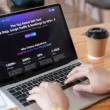What is a QR Code Business Card?
A QR code business card is a business card that includes a QR code. This scannable QR code is often a vCard filled with contact details.
Once someone scans the vCard QR code, the business card owner’s contact details will pop up on their phone where they can save the contact details as opposed to having to physically hold onto the business card (and risk misplacing it) or having to manually enter all of the contact details into their phone.
Adding a QR code to your business card enhances the card’s functionality and makes for an effective, modern-day networking tool.
What is a vCard?
Short for “Virtual Business Card”, a vCard is the standard file format of an electronic business card. It typically contains important contact details including a name, email address, phone number, fax number, address, and website.
vCards are often shared in email signatures but are also a great addition to any business card when turned into a QR code.
The Benefits of Adding a vCard QR Code to Your Business Cards
Convenience: Scanning a QR code is much faster and more convenient than manually entering contact details. Once scanned, vCard details can be easily saved to a smartphone in seconds.
Less Room for Mistakes: By scanning a QR code, you eliminate the risk of errors that can occur when manually typing contact information into your phone. You also lessen the chances of someone losing your physical business card and losing your contact details altogether.
Comprehensive Identity: A QR code can include a wide range of information that goes far beyond a simple name and phone number, including links to social media profiles, websites, or even multimedia content, offering a more comprehensive view of your professional identity.
Versatility: Depending on the type of QR code you generate, you can continuously update the information that is shared. For example, if you create a QR code that points to a webpage that features a current promotion, you can update that webpage every time you run a new promotion making it so that it shares the most recent and up-to-date information.
Modern & Cutting Edge: Incorporating the use of QR codes on your business card can project a tech-savvy image, which builds trust and separates you from your competition.
Different Types of QR Codes
While a vCard QR code is typically the type of QR code used on a business card, you can choose from a variety of other types of QR codes including:
| Type | Description | Common Uses |
|---|---|---|
| URL | Takes users to any URL of your choice. | Make an event more interactive by pointing people to an event registration page or Google Maps location. |
| vCard | Saves contact details to a smartphone. | Add a vCard QR code to physical or digital business cards as a modern way of sharing your contact details. |
| Text | Displays plain text. Up to 300 characters including letters, numbers, special characters and even emojis. | Perfect for sharing complex sets of characters like serial numbers that are a pain to type out manually. |
| Sends an email filled with pre-defined text. | Increase leads by making it easier for customers to contact you via email. | |
| SMS | Sends an text message filled with pre-defined text. | Let your audience get in touch conveniently through SMS. |
| WIFI | Connects to a WIFI network after scanning. | Skip sharing a password and allow store visitors to access your Wifi network. |
| Bitcoin/Crypto | Requests a crypto payment. | Request a specific amount of cryptocurrency be transferred to a designated wallet address. |
| Links to a profile or posts a tweet on Twitter/X. | Gain more followers by linking to your Twitter/X profile or allow scanners to send out a pre-written tweet/post. | |
| Displays a Facebook button. | Increase your Facebook page likes by adding this type of QR code to print material such as brochures and event tickets. | |
| Shares a PDF file. | Share an instruction manual by adding a PDF QR code to a product’s packaging. | |
| MP3 | Plays an MP3 audio file. | Add this QR code to promotional material when releasing music, a new podcast episode or any other type of audio file. |
| App Stores | Sends the person to an app store. | Send people straight to an app store to view and download your mobile app. |
| Images | Displays an image gallery. | Presented in a gallery format, this QR code puts as many photos as you’d like on display. |
How to Scan a QR Code Business Card
To scan a QR code business card, simply do the following:
- Open the camera app on your smartphone.
- Hold your phone up to the QR code as though you are going to take a photo of it. Instead of taking a photo, your phone will automatically scan the QR code.
- Click on the Name that appears. This will open up the person’s contact details.
- To save the contact details to your phone, select Create New Contact or Add to Existing Contact.
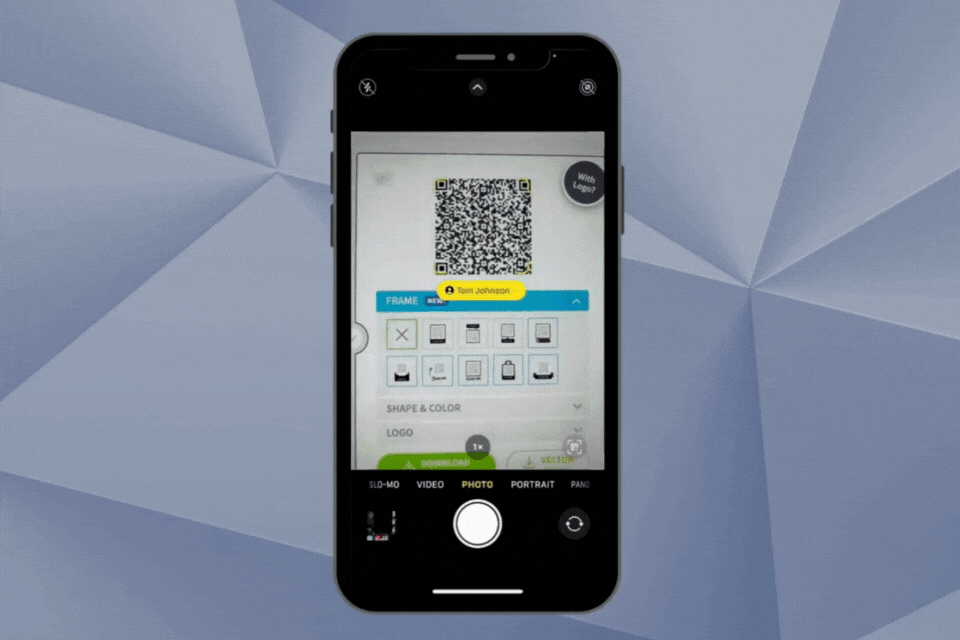
Design a Business Card Using Canva
Before you create a vCard QR code, you’ll need a business card to put it on. If you already have a business card, skip to the next part. But, if you’d like some guidance on how to design a free business card using Canva, check out the video below.
How to Create a vCard QR Code for Business Cards
- To generate a QR code for free, visit www.qr-code-generator.com.
- Click on VCARD at the top of the page and enter all of your contact details under vCard QR Code.
- Once you’re done, click on the green Generate QR Code button.
- A new QR code will be generated. Test it out by opening the camera on your phone and scanning the QR code to make sure that all of the details show up correctly and then make adjustments as needed.
- Download the QR code for free by clicking on the Download JPG button. You can also select the Print Quality button for a high-resolution version of your new QR code.
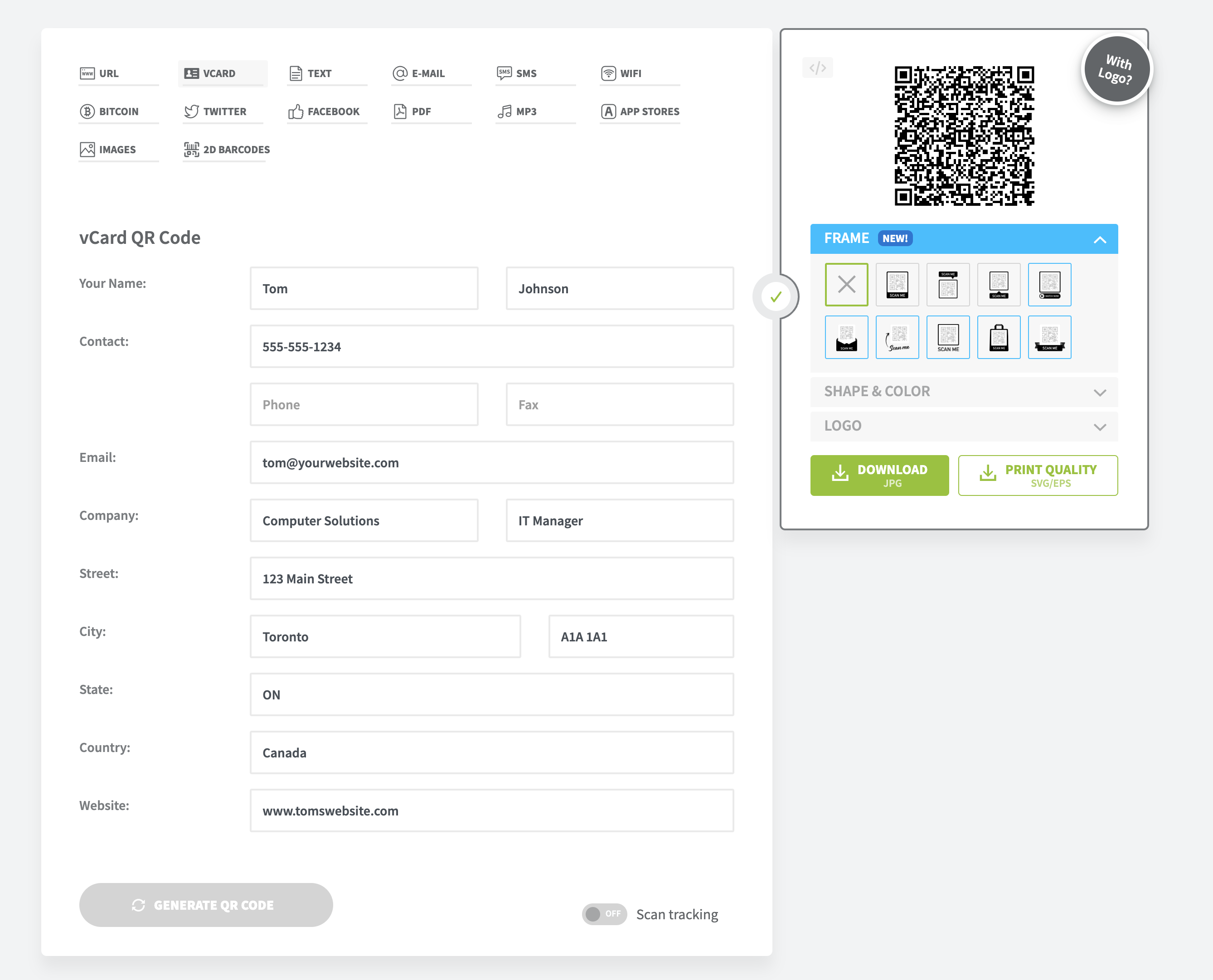
- Now that you have downloaded your QR code, add it to your business card using a design tool such as Canva or Photoshop. You’ll want to make sure that the QR code is large enough to scan easily.
- Share your new business card digitally or send it off to print!